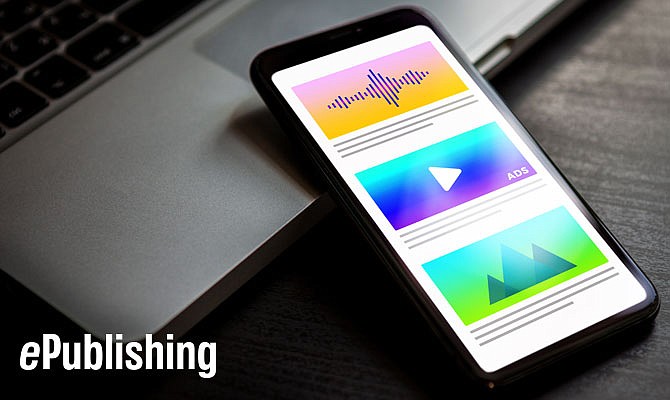
News
Cloud Computing: 4 Reasons Why CFO's like the Cloud
February 15, 2011
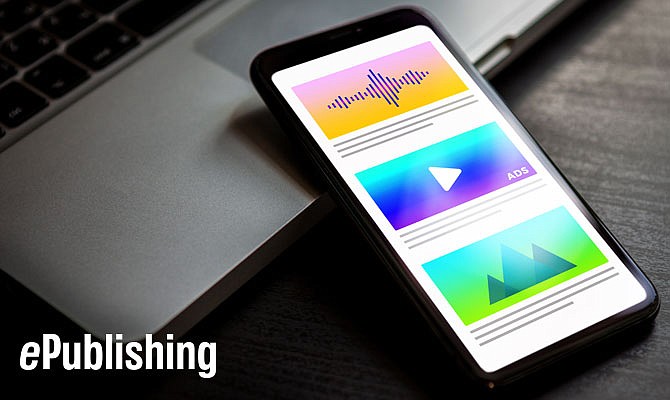
News
February 15, 2011
A recent Forrester study says that cloud computing yields the kind of financial benefits that CFOs value:
* Better cash flow. The company avoids taking on debt and writing a big check upfront. Instead, checks are written monthly or quarterly.
* Lower financial risk. With a cloud-based system, you pay only for what you use, and you can terminate the contract. An on-premises system means spending money upfront for benefits that may or may not materialize.
* Greater financial visibility. A cloud services provider can tell you how much it will cost to add a feature or website. Many IT shops would be hard-pressed to do the same for an on-premises system.
* Healthier return on assets. Cloud costs are incurred in the same time period that the value is delivered, so the balance sheet doesn't carry an ever-depreciating capital asset of hardware and software, which lowers the increasingly important financial metric of return on assets.
A recent survey of 481 CFOs in the U.S. reports that about half said they already have some IT activities in the cloud. The survey by Duke University and CFO magazine found that 83% of the CFOs expect their companies to rely on cloud-based services in the next three to five years.