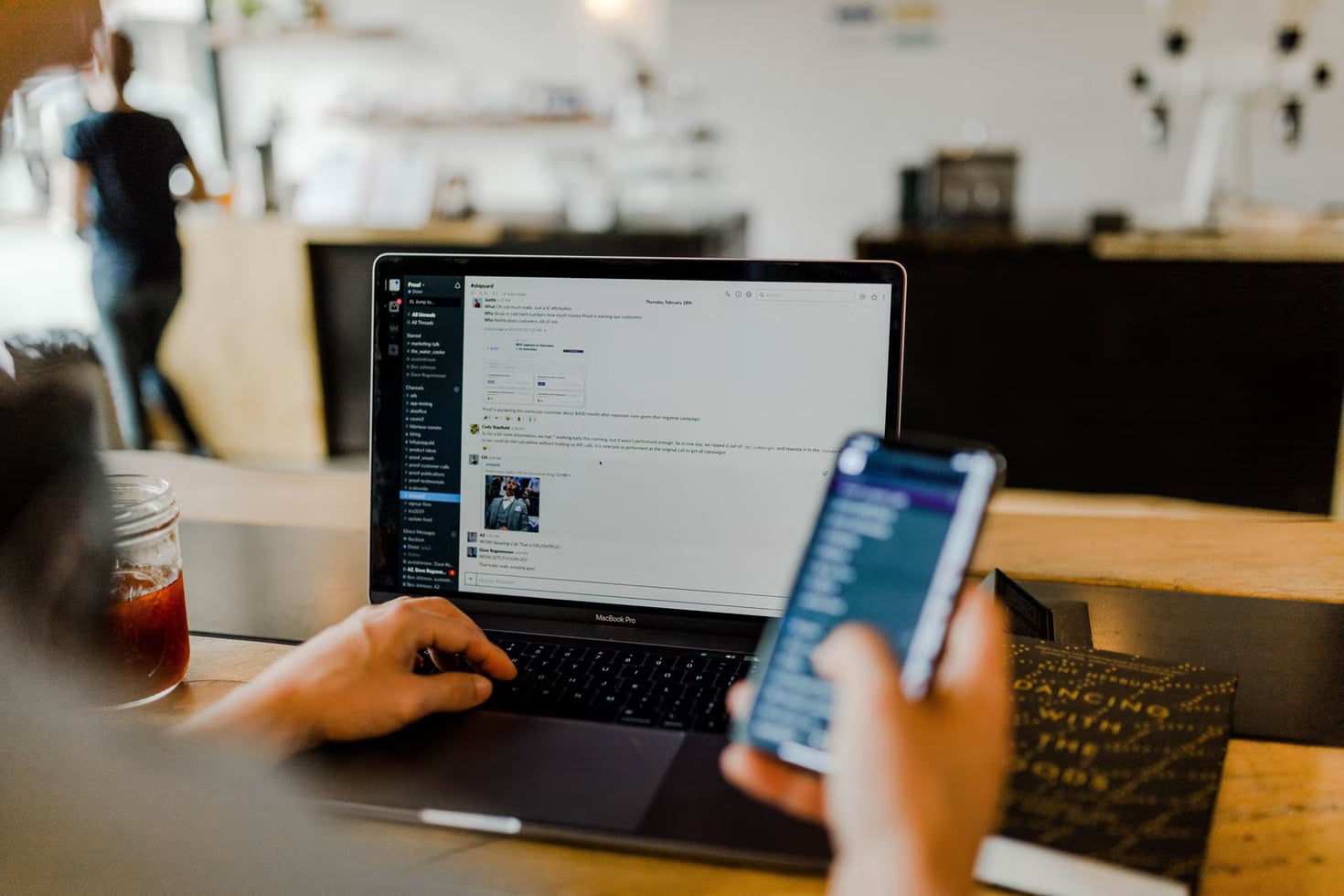
A WooCommerce store should be incredibly fast and responsive to deliver a positive customer experience. Sluggish eCommerce stores are an instant turnoff for online users and are the reason for high bounce rates.
A WooCommerce store owner can’t risk slow speeds and must take all the steps required to speed up their stores. Although there isn’t a single reason behind the speed problems, I will cover all the main factors involved and the ways to improve them. Keep reading this blog to find out more.
Before diving directly into the ways to speed up your WooCommerce store, let’s briefly go through the importance of optimizing your WooCommerce store.
Why Should You Optimize Your WooCommerce Store?
Most SEOs suggest page load time as one of the ranking factors for your page, and your store has to shine right in the early results against your money keywords to assure good sales.
Today, with the Core Web Vitals a part of the ranking factor, user interaction matters more than ever before. If you want your web pages to see the light of the top SERP rankings, then you must optimize them.
Google/SOASTA Research, 2017 suggests that the bounce rate probability increases by 32% as the page load time increases from 1 second to 3 seconds.
An unoptimized WooCommerce store does not only mean higher bounce rates but also a poor image of your site, ultimately resulting in bad word of mouth. And you don’t want that.
Also, think of the number of leads you’d be losing just because of an unoptimized WooCommerce store, so you can’t afford not to optimize your store.
How to Speed Up a WooCommerce Store [Best Ways]
This section covers the nine best ways every WooCommerce store owner must follow to optimize and speed up their store.
-
Increase the WordPress Memory Limit
WordPress has 32 MBs of memory set by default. As time passes, the limit exceeds and returns the user with an error message. You can increase the memory limit by requesting your hosting provider or do it yourself manually.
Follow the steps below to increase the WordPress memory yourself:
Edit your wp-config.php file
- Open the wp-config.php file, located in the WordPress root directory.
- Locate this line:
/* That’s all, stop editing! Happy blogging. */ - Add “define(‘WP_MEMORY_LIMIT,’ ‘256M’)” above that line.
- Save changes.
Edit the PHP.ini file
- Change the memory limit in the PHP.ini file; if you have its access.
- If the current memory says 64M, change it to 256M as “memory_limit = 256M”. Remember that a script can consume a maximum of 64MB.
Note: If you don’t have access to the PHP.ini file, add ” php_value memory_limit 256M” to a .htaccess file.
-
Optimize Product Images
Unoptimized images can slow down your WooCommerce store and ruin the user experience. You must optimize your images by compressing them to reduce their sizes, and ensure that the image quality is not compromised during compression, so use the right tools.
You can do a couple of more image optimization techniques like using the correct image size and replacing or resizing the bigger images. Converting them to a next-gen format can also help.
Disabling hotlinking will also help restrict the users from copying your site’s images and pasting them to their sites.
Other image optimization steps will include using a plugin to show smaller images to mobile users, improving your site’s performance on a mobile phone.
-
Choose a High-Performance Hosting Provider
High-quality hosting helps in handling traffic spikes and providing maximum uptime. Conversely, if you use substandard hosting, then you may end up experiencing downtimes, low performance, and poor overall user experience.
Opting for the best WooCommerce hosting plan is crucial for a smooth experience, so you must not compromise on the hosting selection.
Always go for a hosting that has data centers worldwide, offers SSD-based storage, guarantees high up-time, and is scalable. Also, go for a hosting provider with servers close to your target audience. I personally recommend cloud hosting as it provides the fastest WordPress hosting solution for WooCommerce stores.
Some leading cloud hosting providers offer pay-as-you-go services that require you to just pay for the resources you use, saving you from the additional costs. Also, if your hosting provider is scalable, it’ll help you tackle traffic peaks and save your website from crashing.
-
Lazy Loading
Sites that have longer pages, or pages with loads of images, then lazy-loading is a life-saver for such pages. It basically delays the loading of the images located on the last folds of the page, so they only appear when the users scroll down to reach them.
Lazy-loading saves your users from waiting for the images to load up in the earlier folds. This is especially essential for online stores with many product images but can’t risk them stuck in the loading phase while the user views them.
Even Google recommends using lazy-loading for offscreen images.
You can use lazy-loading plugins or manually apply the following script on your site’s media:<img src=”image.jpg” alt=”…” loading=”lazy”>
<iframe src=”video-player.html” title=”…” loading=”lazy”></iframe> -
Use a Cache Plugin
Caching can help significantly in speeding up your WooCommerce store. Essential for all eCommerce stores, caching improves your site’s performance and loading times by retrieving the information and loading the pages quickly.
WordPress cache plugins like Breeze offers services like server-level caching support, Gzip compression, CDN integration support, file-level and browser caching, and database optimization, among other features to give you the optimum caching support.
-
Remove Extra Plugins
With the availability of thousands of plugins on WordPress, you might download too many plugins for your ease and end up overwhelming your WooCommerce store. Be easy on the store, and only install the necessary plugins.
Even though these plugins offer great flexibility, their abuse will burden your WooCommerce store, ultimately slowing them. There’s nothing more annoying than a slow website, and as discussed earlier, it is a huge factor in high bounce rates.
Analyze your plugins list, remove all the unnecessary plugins to unburden your site, and expedite your sites. -
Disable AJAX Cart Fragments
If you want your customers to get an updated cart total without refreshing the page, then you can use WooCommerce’s AJAX cart fragments feature. Although this feature saves time for the customer, it can slow down your site’s performance and even mess up with the caching.
A WooCommerce store with a considerable amount of AJAX requests should be optimized by disabling the AJAX cart fragments to improve the site’s speed. You can easily fix this issue by following the steps below:
- Go to your WordPress Dashboard
- Click WooCommerce > Settings
- Click the Products tab
- Unmark the “Enable AJAX” option, but ensure to mark the “redirect” option to redirect your users to the cart page.
-
Use a Lightweight Theme
If you’re using a heavy-sized theme, then your site will load slowly which also affects the Core Web Vitals score of the site. Along with fast hosting, you need to fix the Core Web Vitals metrics like Largest Contentful Paint WordPress issues to make your site offer a great user experience to visitors.
While selecting a WooCommerce theme, the design elements and overall feel are often given more importance than the theme’s impact on your site’s loading speed. A theme packed with a plethora of features can overweight your site, resulting in high loading times.
Always remember to pick up a light WooCommerce theme to abstain from compromising your page loading speeds.
-
Database Optimization
Even though database optimization does not have a huge impact on your site’s performance, the best practice is to keep your database optimized.
You can’t ignore even the tiny factors while optimizing your WooCommerce store for speed and performance. Cleaning up your database by deleting the old tables that the old plugins may leave will help give your store a boost.
Closing Remarks
A slow WooCommerce store means a loss of potential leads, and you don’t want to miss out on sales just because of your store’s speed issues. No matter how embellished your store, or the range of products you cover, a sluggish eCommerce store will scare away visitors.
However, you can diagnose and fix the performance issues and give your WooCommerce site a speed boost. The tips mentioned in this blog will help you expedite your WooCommerce store.
Remember, even a few seconds of delay in the loading times shouldn’t be taken lightly. So, fully optimize your site with all the tips mentioned here to help reach your store its full potential, and bring you extra sales.