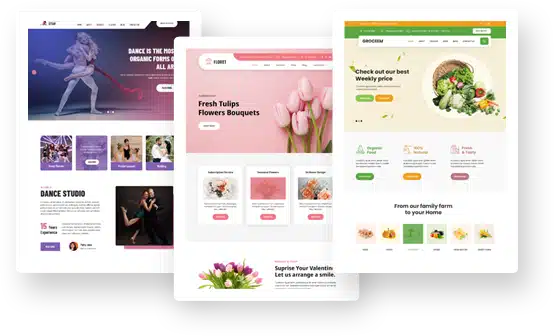How to remove frame from picture
Tagged: Picture Frame
- This topic has 7 replies, 2 voices, and was last updated 6 years, 8 months ago by
Grace Themes.
-
AuthorPosts
-
September 21, 2017 at 1:10 am #5939
Richard
ParticipantHello There,
Beautiful and user friendly theme. I would like to know to remove the picture frame from the “ABOUT US” section on my frontpage http://www.commissionedworldoutreach.org
September 21, 2017 at 8:08 am #5949Grace Themes
MemberHi Richard,
Thanks for developing this beautiful and professional looking website using BuildUp PRO theme
To remove the picture frame from the ‘ABOUT US’ section
Go to Appearance -> Theme Options-> Basic Settings -> Custom CSS
and add below css code in custom css box
.whothumbbx:after { border: none; }Also we are suggesting you some things to improve your website
1. The ‘ABOUT US’ section image is looking too high, it would be nice if you can reduce the height of the image.
2. In the column services section just below ‘ABOUT US’, the first column displaying text excerpt but not in other three column. So it will look better if you hide the text description.
To remove text description add below css code in Custom CSS box
.fourbox p { display: none; }3. The ‘Why Fellowship with Us’ section is looking distorting. See screenshot
To look it good, need to increase the minimum height of boxes
Go to Appearance -> Editor -> style.css file
and at the end of file add below css code and click on update file button
.whychooseusborder { min-height:182px !important; }4. With white background color footer is not looking well.
You can set the background image for footer also
Go to Appearance -> Theme options -> Footer -> Select background Image for footer
You can also set the background color for the footer from Basic SettingsAll other sections and inner pages are looking awesome.
Please check this and let me know your feedback.
Regards
Garce ThemesSeptember 21, 2017 at 4:03 pm #5952Richard
ParticipantHello There,
Many thanks for the quick turn-around, lovely comments about my site and all the great suggestions. I’ve made the changes as you suggested, kindly review and update
You guys rock!!!
Thanks a bunch, Richard
September 22, 2017 at 6:51 am #5959Grace Themes
MemberHi Richard,
Now all is looking fantastic.
One more thing that I will suggest regarding the ‘Our Calendar’ column of footer section. Currently it is looking too high, its due to the unwanted padding
To look it fine
Go to Appearance -> Editor -> style.css file
and at the end of file add below css code and click on update file button.footer .chronosly-content-block { padding: 0 !important; } .footer .pagination { padding: 0 !important; } .footer .chronosly.ch-default.small { margin: 5px 0 !important; }Please do this changes and let me know your feedback.
Regards
Grace ThemesSeptember 22, 2017 at 3:19 pm #5962Richard
ParticipantHello There,
I did as suggested. Please review and update
Thanks once again for the great help
Regards,
RIchardSeptember 22, 2017 at 4:16 pm #5964Grace Themes
MemberHi Richard,
Footer is looking good now
One more css you need to add in style.css file.footer .chronosly.ch-default { margin: 10px 0 !important; }Please update and check.
Regards
Grace ThemesSeptember 22, 2017 at 4:33 pm #5965Richard
ParticipantHello There,
I did as suggested
Regards,
RichardSeptember 23, 2017 at 6:56 am #5976Grace Themes
MemberNow, footer section is looking fine.
Please don’t hesitate to contact us for any support.Regards
Grace Themes -
AuthorPosts
- You must be logged in to reply to this topic.